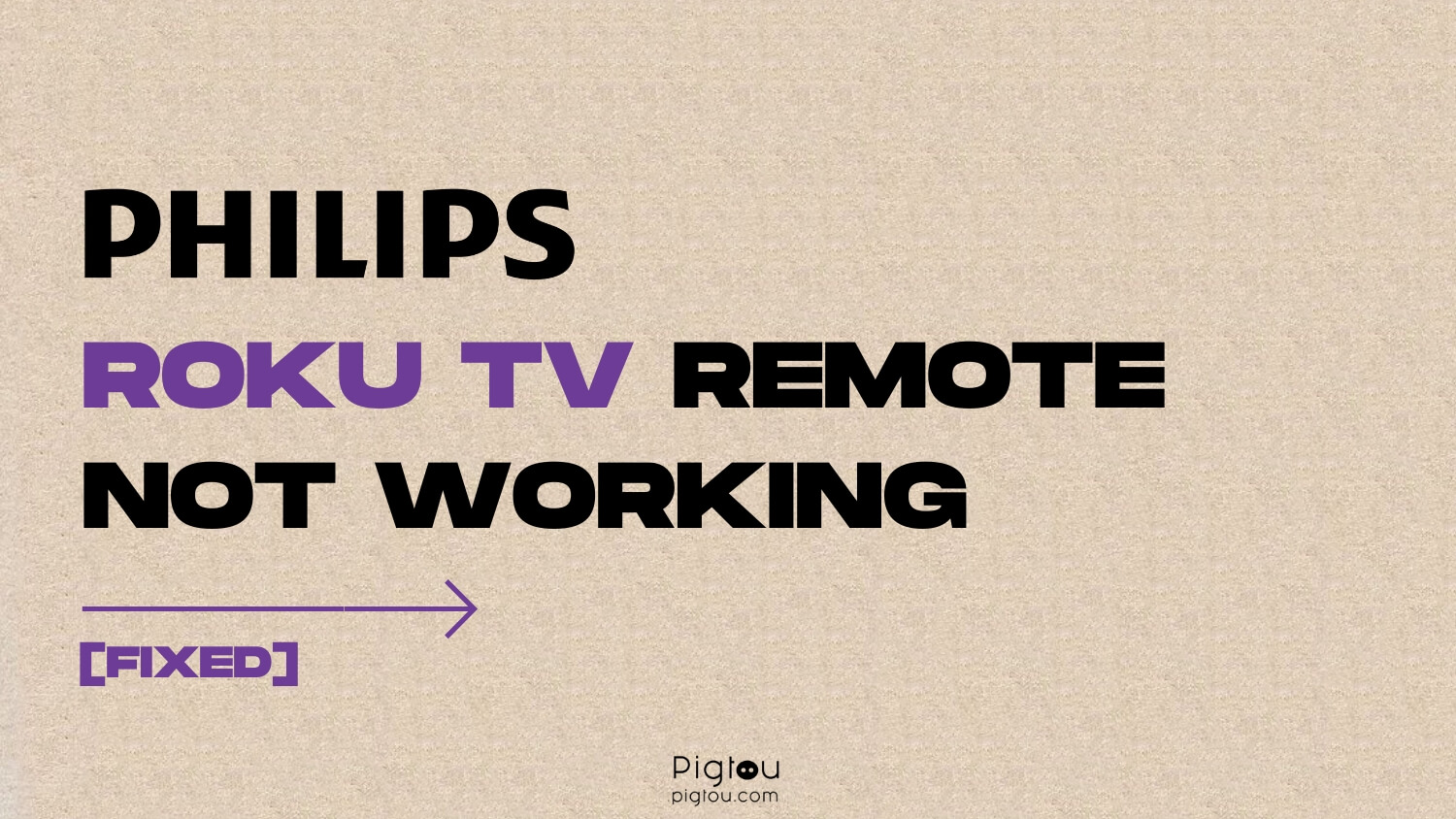Are you frustrated because your Philips Roku TV remote is not working properly? Many users experience this problem in the form of delays, lagging, some unresponsive buttons, or slow responses. The cause is usually soda, water, sweat, hand lotion, debris, dust, drool (if you have a kid or a pet), or dead batteries. Fortunately, this article provides several user-recommended steps to resolve the issue.
1) Perform an IR Test
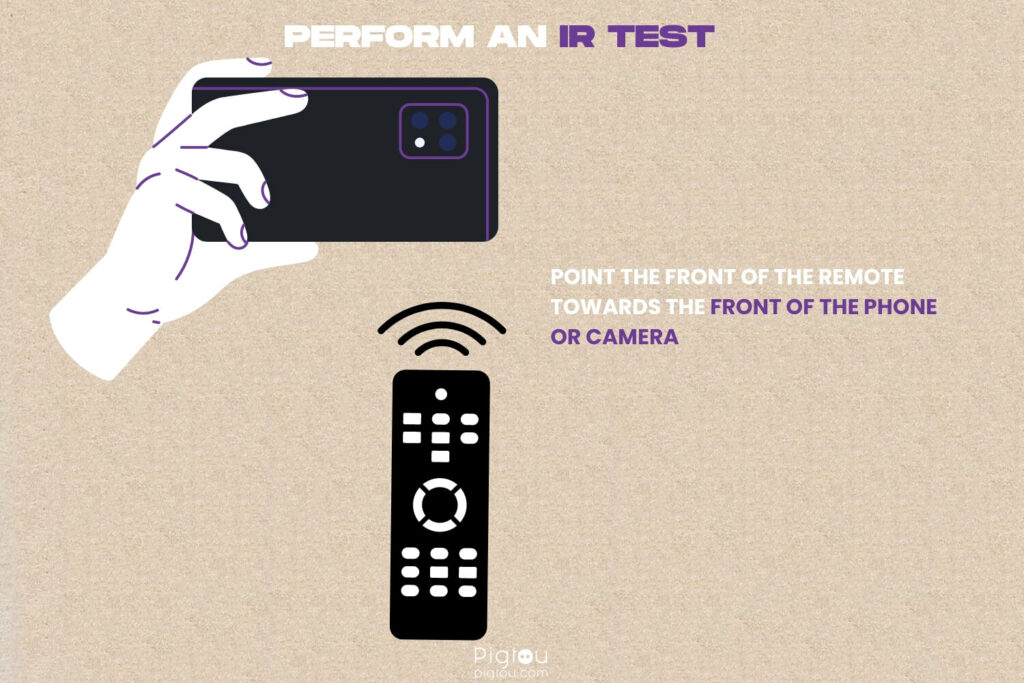
It’s best to confirm whether your remote is functioning correctly, i.e., sending a signal to the TV, by performing an infrared (IR) test. You can use your digital camera or a cell phone for this step.
- Grab your phone or digital camera and turn the camera on
- Point the front of the remote towards the front of the phone or camera
- Press and hold the power button for a few seconds
- Press all the other buttons on the remote randomly
- Check whether the remote is flashing a light (this is the IR signal)
- Move to the next step if the remote is sending a signal
- Consider replacing the remote if it’s not sending a signal (see below)
2) Spam All the Remote Buttons
Any dirt or debris stuck in some buttons could cause other buttons not to function or the remote to lag. Take the following steps to spam the remote:
- Turn off your Roku TV (since the remote is not working, do this by using the power button on the TV or unplugging the power cord)
- Remove the batteries from the remote control
- Press and hold the power button on the remote for about 15 seconds (this drains all the static electricity)
- Press each button (including the power button) on the remote for at least 15 seconds as hard as you can (this will dislodge any debris or dust that gets under the buttons and cause them not to function properly; one single button not making contact can affect the entire remote)
- Give the remote a couple of whacks
- Finish by pressing all the buttons randomly and as hard as you can
- After this, put the batteries back and check whether the remote is working
- If this doesn’t work, repeat the steps up to six times
Here’s a video on how to fix Philips Roku TV remote:
3) Replace the Remote Batteries
If spamming and whacking the remote doesn’t fix the issue, it could be that your batteries are out of juice. You’ll need a pair of AAA batteries.
- Grab a pair of AAA batteries (it doesn’t necessarily have to be brand new batteries, you could remove the batteries from a different remote)
- Before you put the new batteries in, spam the remote one more time
- Pop those new batteries in and insert the back cover
- Check whether the problem is resolved
NOTE: Although this might seem obvious, you might mistakenly insert the batteries incorrectly, so check where the positive and negative terminals should go.
Recommended to read: No Audio on Philips Roku TV
4) Hard Restart the Philips Roku TV
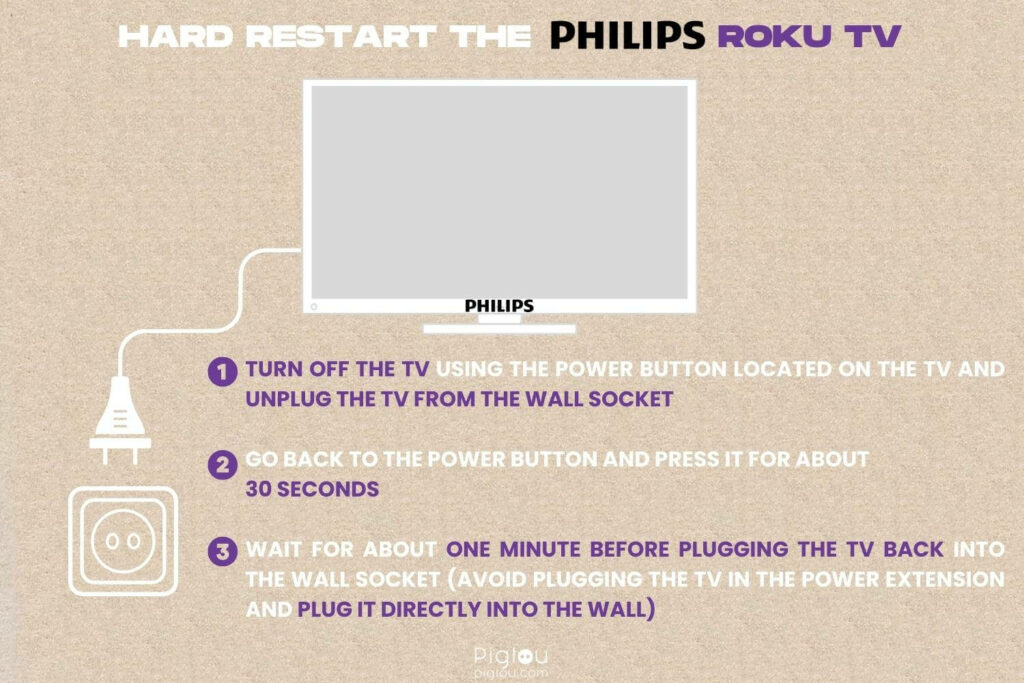
A hard restart eliminates most of the temporary performance issues, helping the remote start working again.
- Turn off the TV using the power button located on the TV
- Unplug the TV from the wall socket
- Go back to the power button and press it for about 30 seconds
- After that, wait for about one minute before plugging the TV back into the wall socket (avoid plugging the TV in the power extension and plug it directly into the wall)
- Once you’re done, use the button located on the TV to turn it on
- Try to use your remote
5) Power Cycle the TV
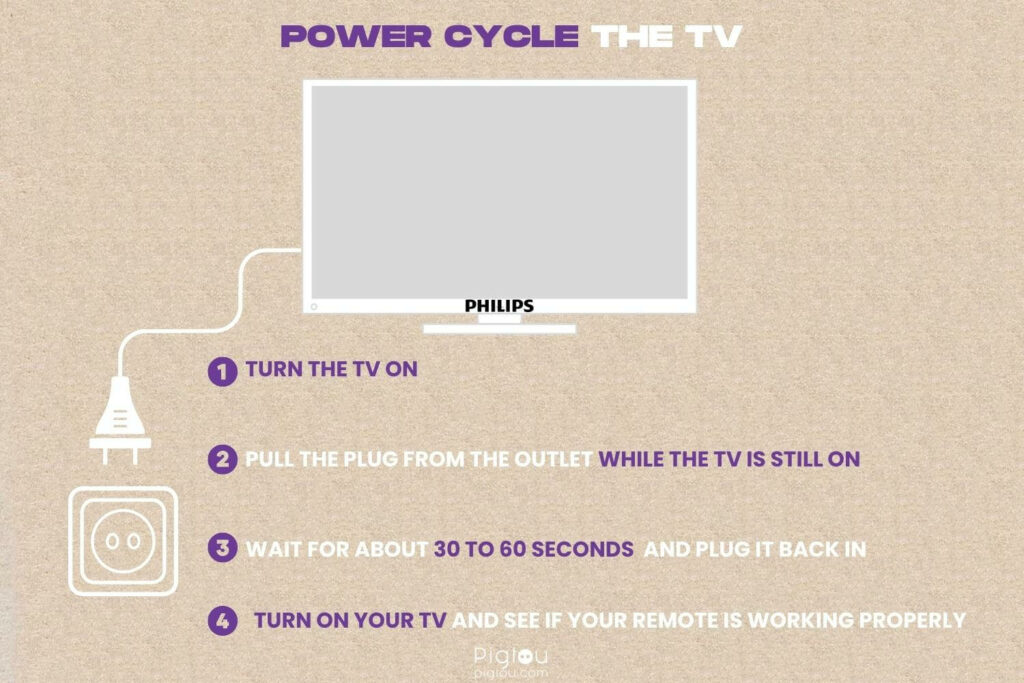
This simple restart fixes most issues related to lagging, crashing, or freezing.
- Turn the TV on
- Pull the plug from the outlet while the TV is still on
- Wait for about 30 to 60 seconds
- Plug it back in
- Turn on your TV and see if your remote is working properly
6) Get the Roku Remote App
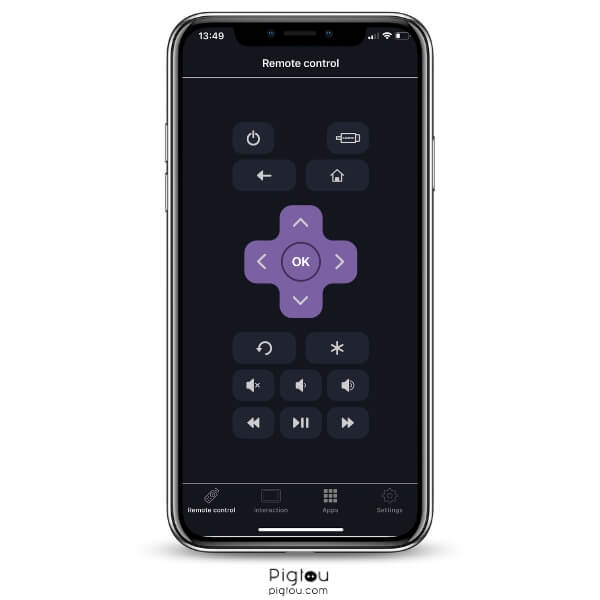
For this fix, you must be on the same Wi-Fi network to connect your iPhone or Android phone to your Philips Roku TV.
- Grab your phone and go to the “Play Store” or “App Store”
- Type in “Roku” on the search bar
- Download the app and install it
- Sign in to your Roku account using your credentials
- Go to the “Device” section and click “Connect now” to search the network for your Philips Roku TV (click on that)
- Now you can control your Roku TV using your phone as a remote
7) Check for Obstructions and Remove Them
Check that nothing is blocking the signal your remote is trying to send to the Philips Roku TV.
- Ensure nothing large is placed in front of the TV’s IR sensor
- Check whether there’s a plastic cover above the power button (although it might be transparent, sometimes it’s not transparent enough, hence obstructing the remote)
- Remove the plastic cover
- Grab your remote and try sending commands to the TV
- Check whether this resolves the issue
8) Clean the TV Remote
After a while, the inside of the remote and the battery contacts usually corrode, causing the remote to fail. For this fix, get a utility knife, a screwdriver set, a microfiber cloth, rubbing alcohol, and a cotton swab.
- Remove the back cover on the remote and pop out the batteries
- Use a utility knife to pry in between the two halves and get the remote apart (if screws are holding the two halves together, use a screwdriver to remove them)
- Take off the plastic or rubber button pads and lay them aside
- Sometimes, either the circuit board contact points or the rubber points can get dirty; use the microfiber cloth to clean all visible residue
- Dip the cotton swab into the rubbing alcohol and use it to wipe down the circuit board gently
- Wipe down all the contact points on the rubber pads and spring contacts as well
- Reassemble the remote and put the screws back in
- Put the batteries and the back cover
- Check whether the remote is now working
9) Check and Change the Power Cord
If you had changed the TV’s power cord to a longer one, this could cause a glitch that interferes with how the remote controller works. You’ll need the original or a replacement power cord for this step.
- Turn off the TV and unplug it from the power source
- Remove the power cord from the back of the TV
- Take the original or replacement cord and plug it into the back of the TV
- Plug the other end of the power cord into the wall socket
- Turn the TV on and check whether the issue is resolved
10) Turn on the TV’s Remote Control Setting
If your Philips Roku TV is still brand new, it could be that you’ve not yet set up the remote control setting.
- Grab your remote and press “Home”
- Scroll down and click on “Settings”
- Select “Remote & devices” and then “Remote”
- Choose your Philips Roku TV remote from the list and click “Set up remote for TV control”
- Complete the process by following the on-screen prompts
- Try using the remote
11) Buy a Replacement Remote
If all the above fixes fail to work for you, get a replacement remote for your Roku TV. Once it arrives, unpack the remote from the box, put the batteries in, and check whether it’s working correctly
NOTE: Although you can get universal remotes from various retailers, reach out to Roku for possible warranty eligibility that would enable you to get direct replacements.
Conclusion
If the solutions we’ve provided in our guide have effectively addressed your previous issue with your Philips Roku TV remote, we have also compiled a list of additional common problems for your reference: