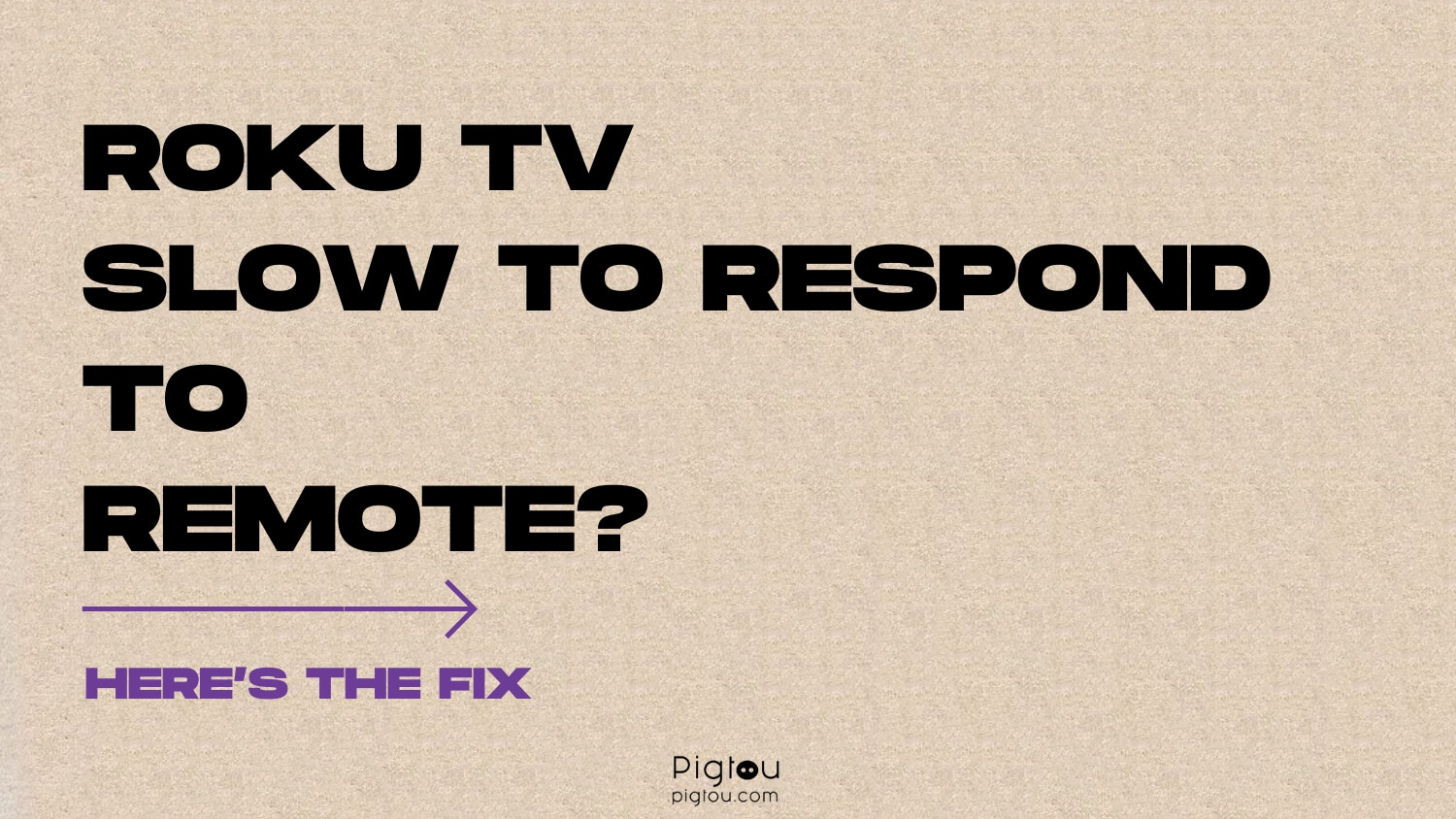You can be annoyed if your Roku TV remote controller hesitates or delays; for example, if you want to move to the right or enter a password, responding should take only 1 second. This problem occurs for various reasons, such as weak or dead batteries, dirt or debris, liquid spillage, etc. Fret not because this article provides solutions to get your Roku TV remote working swiftly again.
8 Solutions to Fix Roku TV’s Slow Response to the Remote
1) Spam Every Button on the Remote
It doesn’t matter what kind of Roku TV you have; if dirt, debris, water, coffee, soda, or hand lotion gets into the device, it might start to lag because when one button gets stuck, it might affect all the rest. You might need rubbing alcohol for this step.
- Open the back of the remote and take out the batteries
- Press and hold the power button on the remote for about 15 seconds
- Press hard every button on the remote multiple times (give it a firm pressure)
- Give the remote controller a couple of whacks
- Go ahead and put the batteries back in
- Play around with the remote to check whether it’s responsive (as soon as you click on any button, it should go right to where it’s supposed to be)
- If the remote is still slow to respond, take out the batteries and repeat the steps above three to five times
- If the lag continues after repeating the steps above several times, try cleaning the front part of the remote with rubbing alcohol
Watch the primary solution in action:
2) Power Cycle Your Roku TV
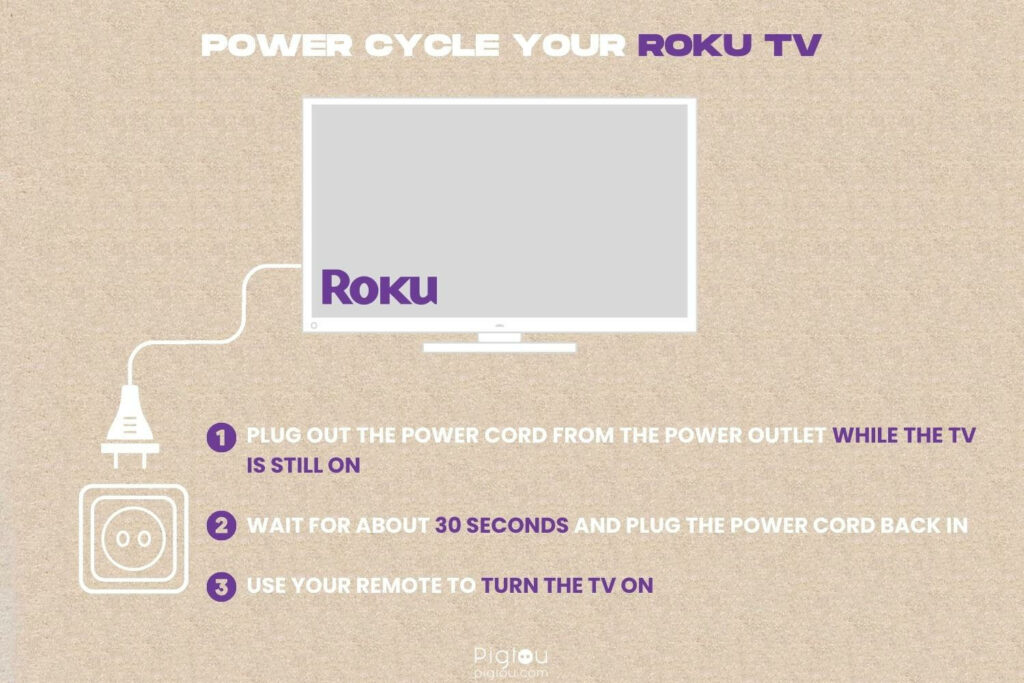
Power cycling helps your TV to resolve many problems, including unresponsiveness to your remote controller.
- Ensure your TV is on
- Plug out the power cord from the power outlet while the TV is still on
- Wait for about 30 seconds and plug the power cord back in
- Use your remote to turn the TV on
- Check whether the remote is now working properly
3) Clear the Cache
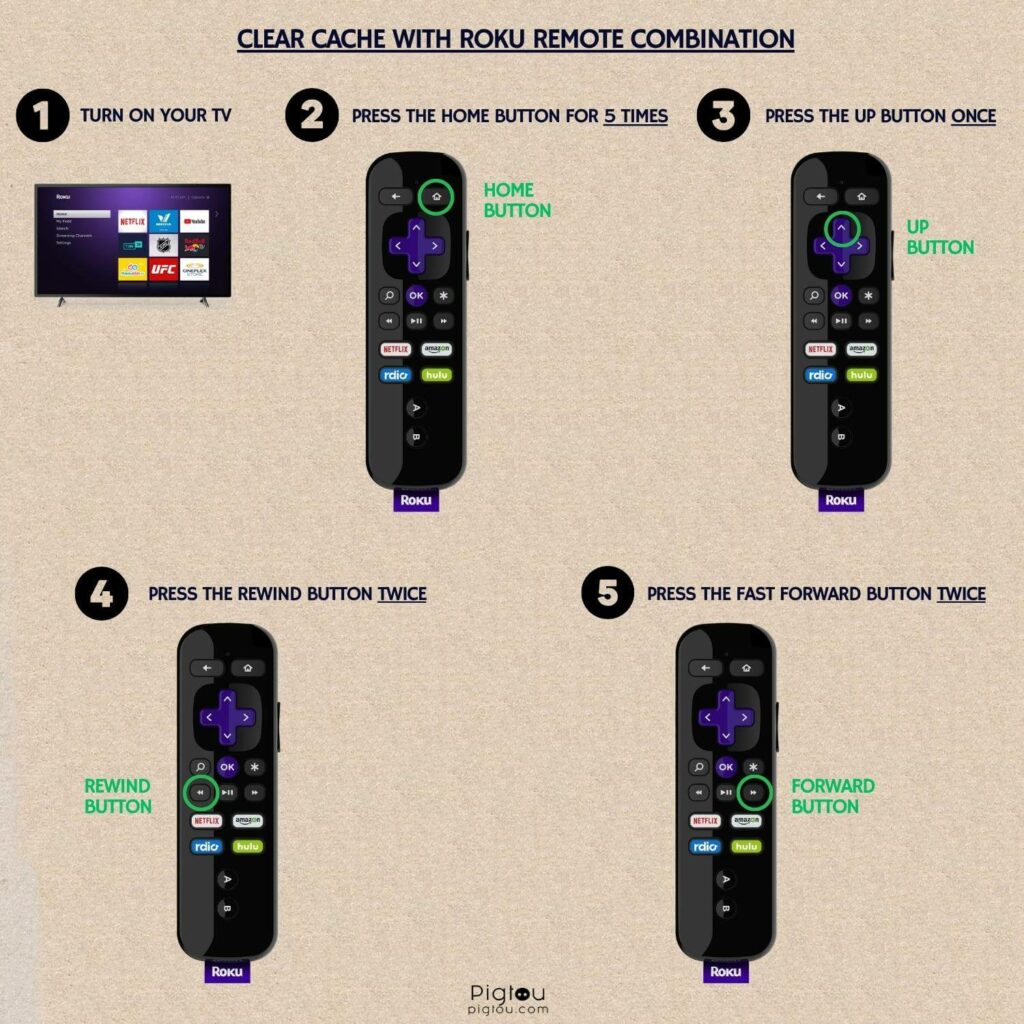
Most of the problems Roku TV users experience can be resolved by clearing the cache. You can do this on your remote through the following combination:
- Turn your Roku TV on
- Press the “Home” button five times
- Press the “Up Arrow” button once
- Press the “Rewind” button twice
- Press the “Fast Forward” button twice
- The TV screen will freeze; wait as your Roku TV reboots
- Try to use the remote to see if the lag is still there
4) Replace the Remote Batteries
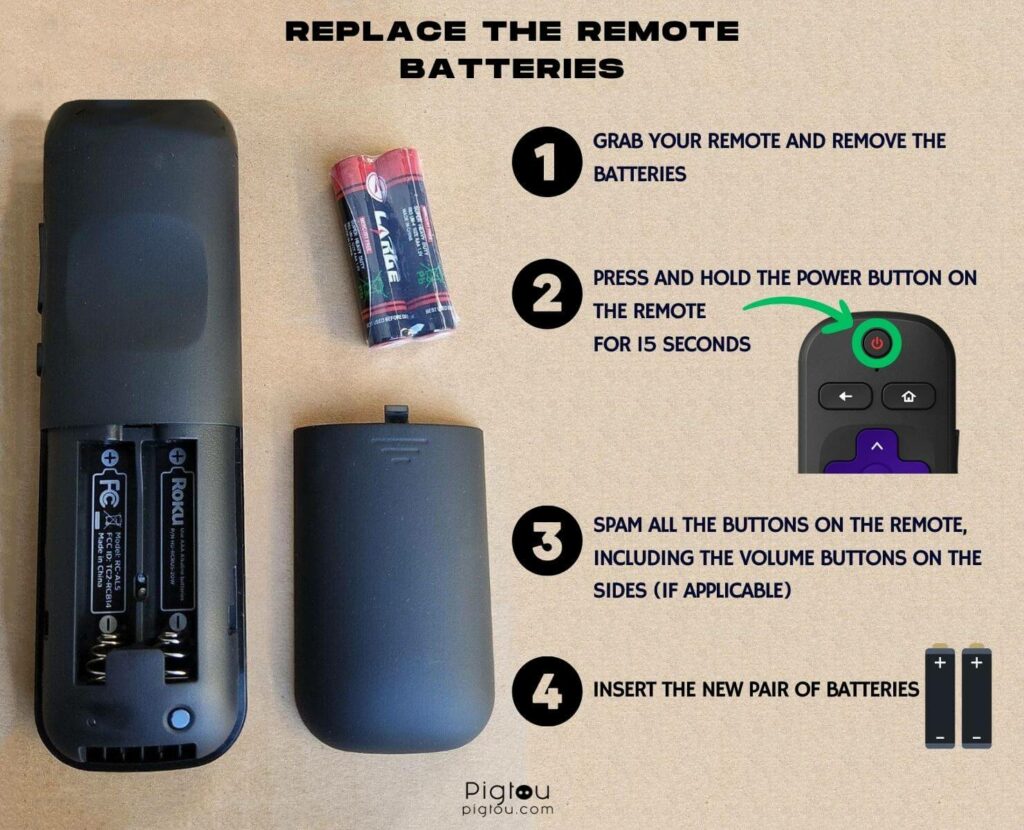
If resetting the remote and power cycling your TV doesn’t work, your batteries might be out of juice. You’ll need to buy new AAA batteries for this step.
- Grab your remote and remove the batteries
- Press and hold the power button on the remote for 15 seconds
- Spam all the buttons on the remote, including the volume buttons on the sides (if applicable)
- Give the remote control a couple of whacks
- Insert the new pair of batteries
- Check whether the remote is now working properly
5) Try Re-pairing the Remote
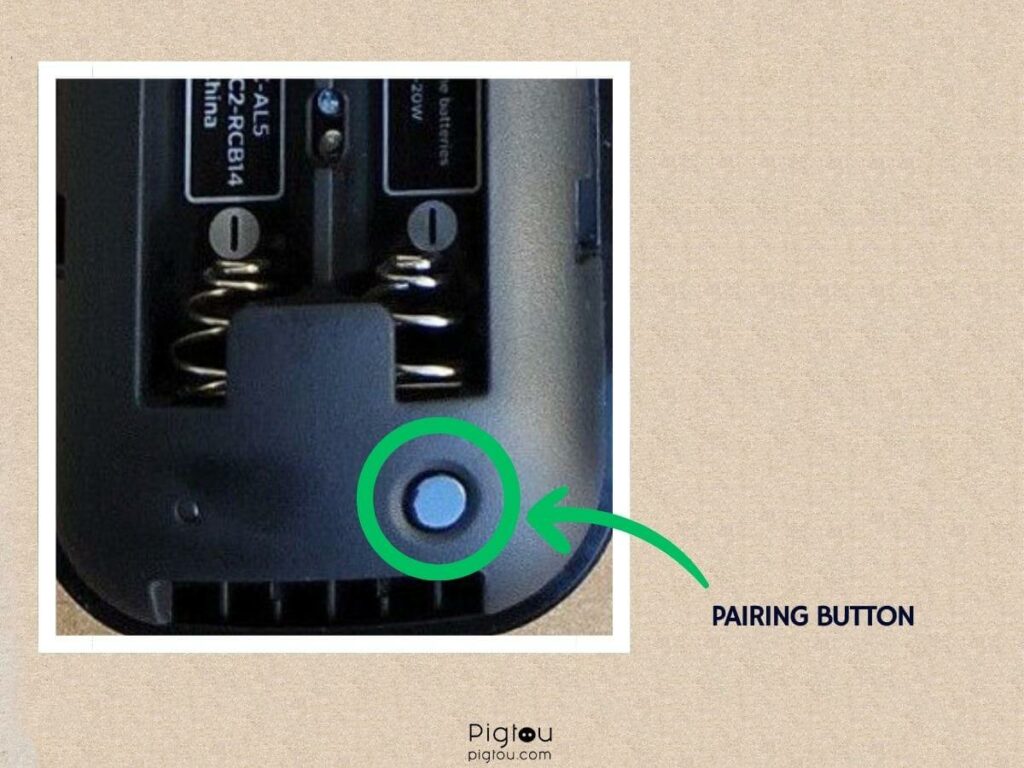
Every new remote must be paired with the TV to start working. If your remote was already paired but is slow to respond, re-pairing might solve the problem.
- Take the back cover of the remote off
- Press the “Pairing” button for about five seconds while the remote is close to the TV
- Click the “Up” and “Down” buttons repeatedly for a few seconds
- A pop-up window will appear informing you that the remote is pairing; wait
- Check whether the issue is resolved
6) Use the Remote App on Your Phone
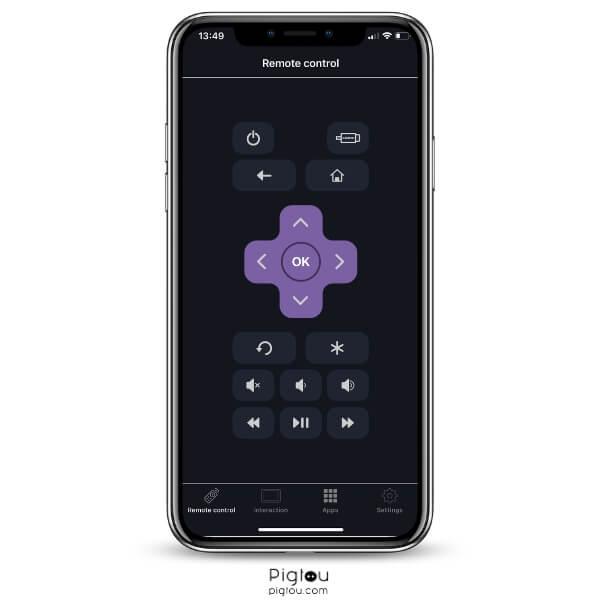
For this step, ensure your phone and Roku TV are on the same Wi-Fi network. Go to Settings > Network > About on your TV to check your Wi-Fi name and compare it to the Wi-Fi name your phone is connected to. On the phone, go to Settings > Wi-Fi.
- Grab your smartphone and open the “App Store” or “Google Play”
- Type “Roku TV remote control” on the search bar and download the app
- Permit your Roku TV to accept commands over a Wi-Fi network (Go to Home > Settings > System > Advanced system settings > Control by mobile apps > Network access > Default or Permissive)
- Open the “Roku mobile app” on your phone
- Go to the “Devices” tab (the Roku app will discover your Roku TV)
- Tap on it to connect
- Go to the “Remote” tab and start controlling your TV through your phone
Watch this solution in action:
7) Replace the Remote Batteries
Like any other electronic device, remotes often reach a point where they can no longer handle updates or function properly. If this is the case, we recommend buying a replacement Roku remote:
- Wait for the device to be delivered to your address
- After the Roku remote arrives, remove it from the packaging and put new AAA batteries
- Pair the remote with your TV
- Check whether the issue is resolved
8) Contact Roku to Repair or Replace Your Remote
You can get a replacement Roku remote if your warranty is still valid. Otherwise, you can still contact Roku support for help repairing your remote.
- Find your device ID or serial number
- Contact Roku support
- Explain the issue with your remote
- Take your remote for repair or wait for a replacement
Conclusion
If the solutions provided in our guide have effectively resolved your previous issue, we have compiled a list of other common problems related to Roku TV and remote for your reference: