Imagine you’ve had a long day at work and all you want to do is watch your favorite football team’s match when you get home. However, when you try to use the Sling app on your Roku TV, it freezes and doesn’t stream any channels. Can you relate to this situation? Don’t worry! This article will help you fix the issues with your Sling app on Roku TV.
Before we dive into the solutions, let’s cover some of the common variations of the problem that we’ll address:
- The Sling app is not working on any device.
- The Sling app works fine on your laptop and smartphone but not on your Roku TV.
- You’re stuck at the Sling logo, and then you see a black screen with a spinning circle that keeps buffering indefinitely.
- You can’t log in to your Sling account, even though your login credentials are correct.
- You can open the Sling app, but it frequently pauses, freezes, or takes a long time to load.
- You encounter an error message saying, “Sorry, temporarily unable to load video. Please try reloading or switch to another channel.”
Now let’s move on to the first solution.
1) Update the Sling app and Roku software
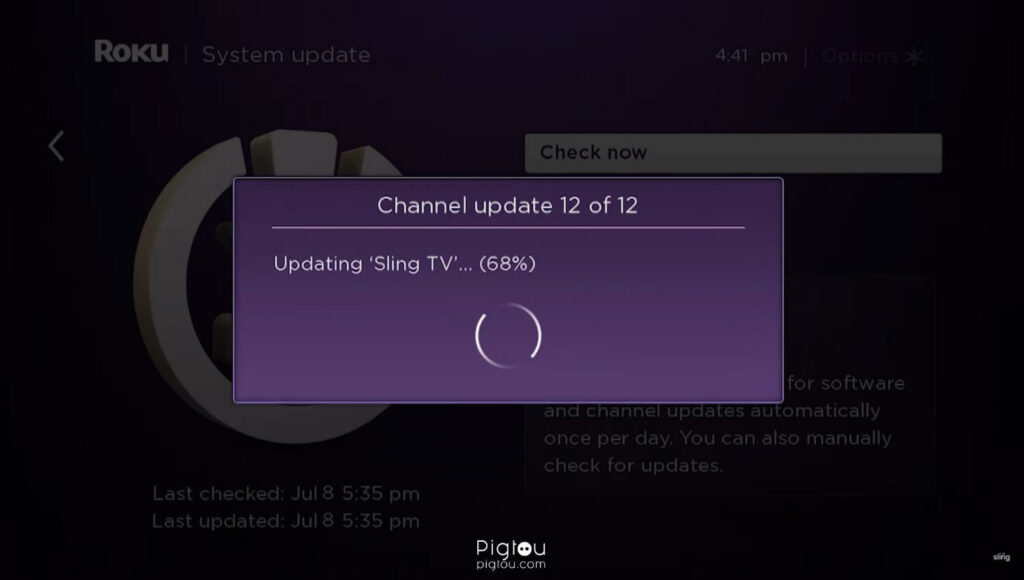
The most common reason for the Sling app not working is a bug in either the Roku software or the Sling app itself. Many users have reported experiencing the issue after performing an update. When such a widespread problem occurs, many TV users report it to their TV providers, and then the developers investigate the issue, fix it, and release a new update.
Therefore, the initial solution is to check if there are any available updates for Roku or the Sling app. Follow these steps:
Update the Sling app:
- Using your Roku remote, highlight the Sling app and press the star (*) button.
- From the options, select “Check for Updates.”
If a newer version of the app is detected, the update service will be launched.
Update Roku:
- Go to Settings > System > Software Update.
- Select “Check Now.”
If a new update is available, the updating process will begin.
2) Restart your Roku, Router, and Modem
If your Roku TV isn’t receiving a stable internet connection, it may not function properly. Streaming services typically require at least 10 Mbps download speed. Sometimes devices can experience varying internet speeds, so it’s recommended to reboot your Roku streaming device (or TV), router, and modem. Follow these steps:
- Disconnect your Roku streaming device or Roku TV from the power outlet.
- Unplug your router and modem from the power outlet.
- Wait for 10 minutes.
- Power up your modem and wait for another 10 minutes.
- Power up your router and wait until you have a WiFi connection on your smartphone.
- Power up your Roku streaming device or Roku TV.
Check if you can load channels on Sling after completing these steps.
3) Remove Ad Blocker
If you’re using ad blockers like Pi-Hole on your Smart TV, they may be causing issues with Sling by blocking the content. Many users have reported that Sling channels started working when they removed ad-blocking apps.
If you’ve previously adjusted your DNS settings, you’ll need to set them back to automatic. The steps may vary depending on your TV model, but for Samsung Smart TVs, follow these instructions:
- On your Smart TV, go to Settings > General > Network > Network Status > IP Settings > DNS setting.
- Set it to “Get automatically.”
Alternatively, you can set it to “Enter manually” and add 8.8.8.8 as the DNS server.
RELATED: How do I reset a black screen on my TCL TV?
4) Check Compatibility
Ensure that the Sling streaming service is compatible with your Roku device. Even if Sling previously worked fine on your Roku device, they may stop supporting certain models. Check the list of supported Roku models.
At the time of writing, Sling is incompatible with the following Roku models: 2400X, 2450X, 2500X, 2700X, 2710X, 2720X, 3000X, 3050X, 3100X, 3400X, 3420X, 3500X
To check your Roku model:
- Go to Settings > System > About.
If you find that your Sling app is not working due to compatibility issues, you can simply upgrade your Roku device.
5) Remove the Sling App, Restart Roku, and Reinstall the App
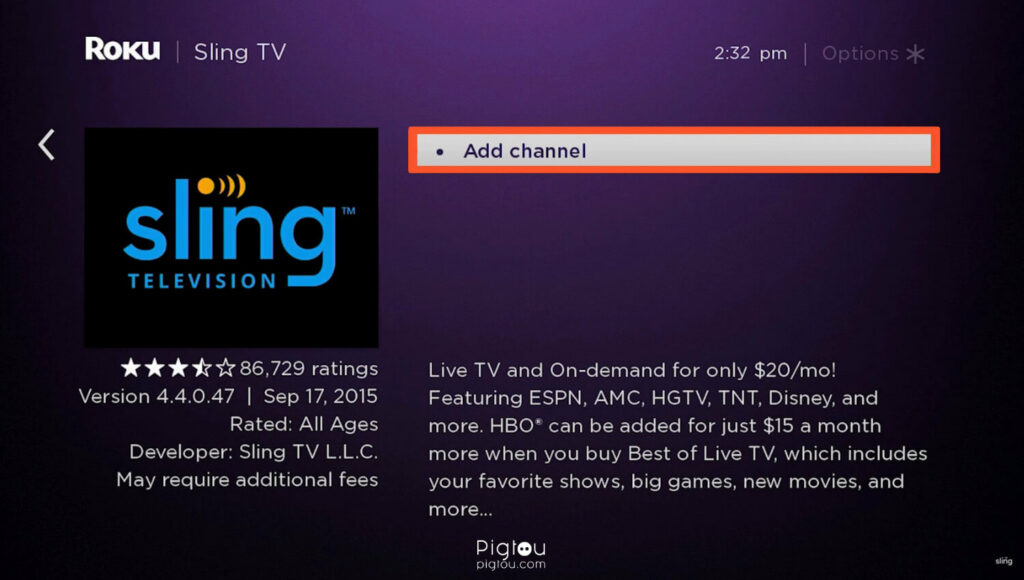
One of the most effective solutions to fix non-functional apps on Roku is to delete the app, restart the Roku system, and then reinstall the app. Follow these steps in the exact order:
- Using your Roku remote, highlight the Sling app and press the star (*) button.
- From the options, select “Remove Channel.”
- Restart your Roku device by navigating to Settings > System > System Restart > Restart.
- Search for the Sling app again and reinstall it.
This solution has successfully resolved the issue for many Roku users. If it doesn’t work for you, at least you will have the latest and clean version of the Sling app installed.
6) Clear Roku Cache
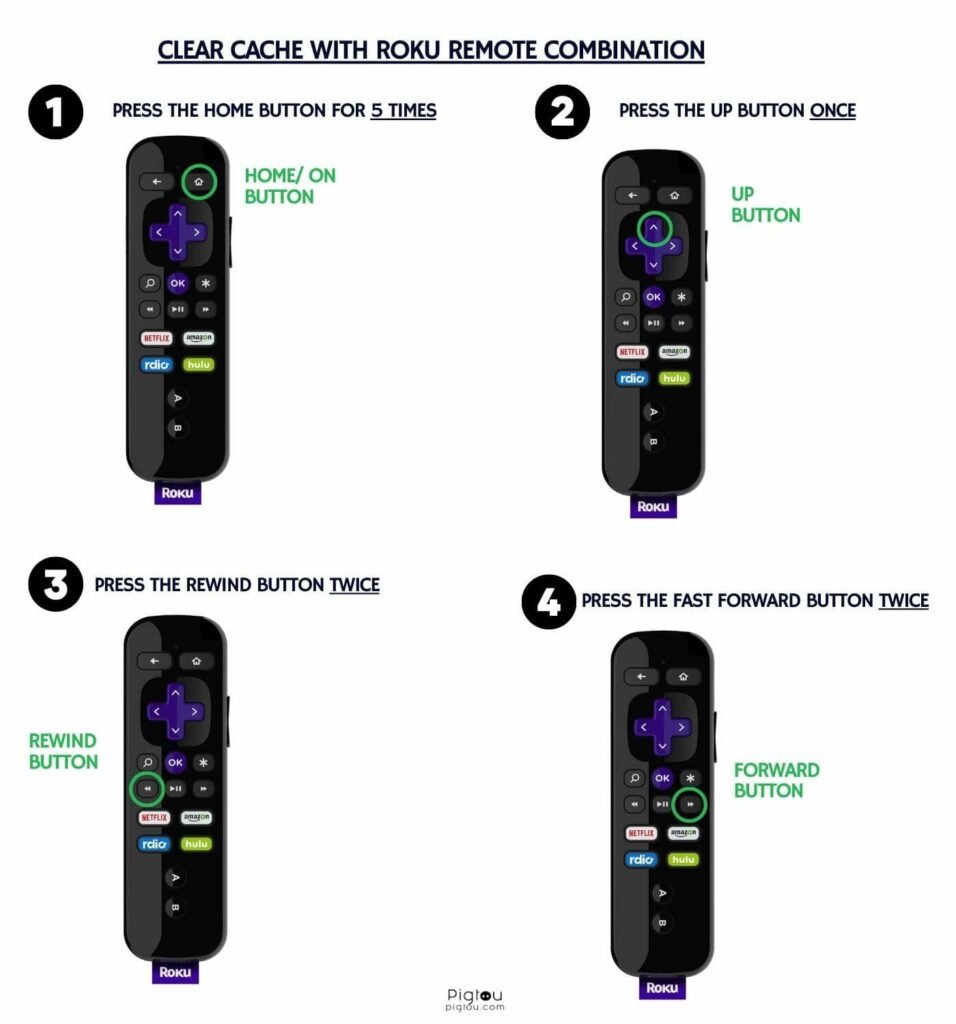
Roku stores data/cache for every installed app. Sometimes, this data can become corrupted, resulting in limited functionality of certain apps and features. To clear the cache on Roku, use the following combination on your Roku remote:
- Turn on your TV.
- Press the Home button on the Roku TV remote five times.
- Press the Up button once.
- Press the Rewind button twice.
- Press the Fast Forward button twice.
7) Try Another HDMI Port
If you’re using a separate Roku streaming device or stick and it’s not built into your TV, try connecting it to a different HDMI input port at the back of your TV. Sometimes, switching to another HDMI port can resolve the issue. If this solves the problem, we also recommend replacing the HDMI cable for good measure.
8) Remove Unnecessary Apps on Roku
Roku has limited memory capacity. If you have installed too many or heavy apps, it can lead to system bugs. To free up some memory, decide which apps you don’t plan to use in the future and remove them:
- Highlight the app you want to delete.
- Press the star (*) button on your Roku remote.
- Select “Remove Channel.”
Delete at least a few apps, and then check if you can stream channels on Sling successfully.
9) Seek Support
Sometimes the issue lies with the TV or streaming service provider. It’s recommended to contact them and inform them about the problem you’re experiencing, seeking their assistance. While Roku states that many apps are developed and maintained by the channel providers themselves, it’s best to reach out to Sling support first.
- Contact Sling (click on the chat icon, and type “Talk to an agent.”)
- Contact Roku
10) Cast from Another Device
If Sling is functioning properly on your smartphone, you can cast it to your TV until a new update is released to fix the issue on Roku TV.
To cast from an Android device:
- Go to Settings > Bluetooth and Device Connection > Connection Preferences > Cast.
- Find and select your Roku player from the available list.
To cast from an iPhone:
- Swipe down from the upper right corner to open the Quick Settings menu.
- Tap on “Screen Mirroring.”
- Find your Roku player from the available list and select it.
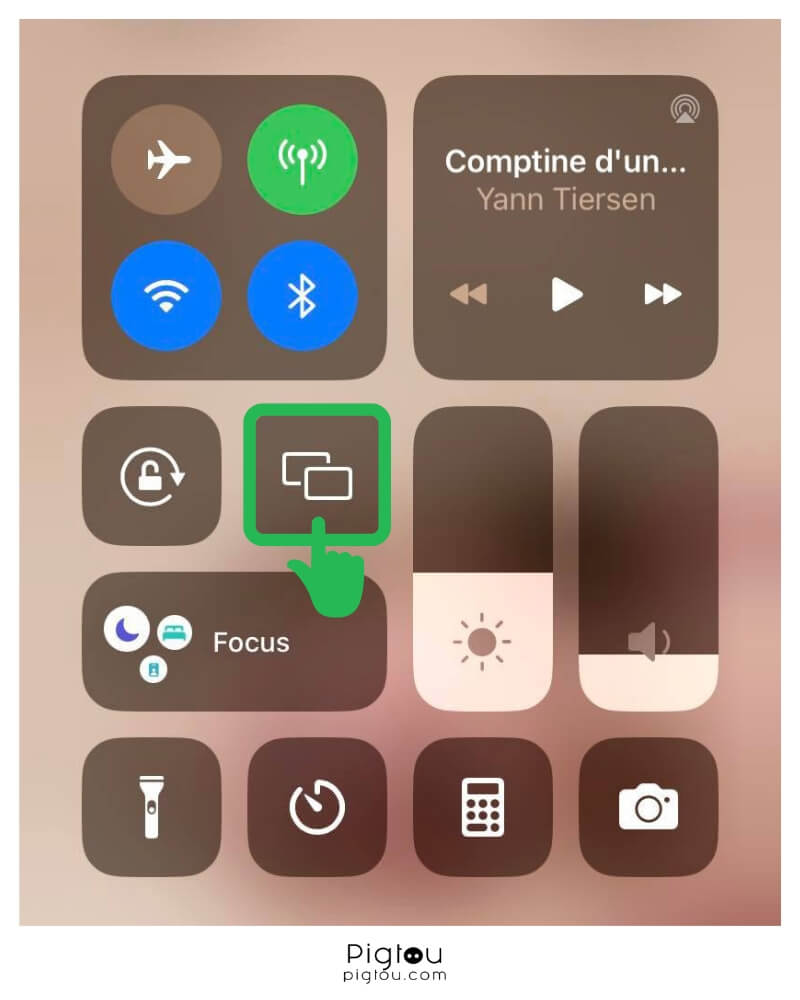
Once successfully connected, the screen of your mobile device should be visible on your TV. Remember to meet the following requirements before casting:
- Both the Roku TV and your smartphone need to be connected to the same WiFi network.
- Screen mirroring mode must be set to either “Prompt” or “Always Allow” in your Roku TV settings (Settings > Screen Mirroring > Screen Mirroring Mode).
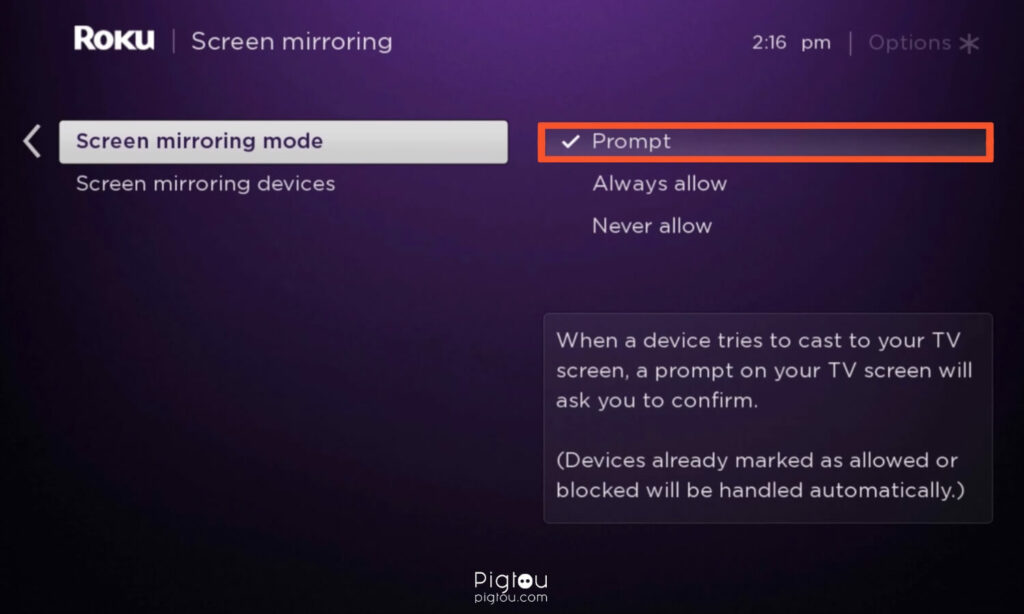
11) Consider an Alternative Streaming Player
If you’re still unable to access Sling on Roku, it might be worth getting an alternative streaming device like Google Chromecast or Apple TV. By switching to a different streaming player, you can avoid the issue altogether.
Google Chromecast:
Conclusion
We hope that the solutions provided above have effectively resolved the problems you faced with the Sling app on your Roku TV, allowing you to successfully stream the channels you enjoy. In the event that you come across any additional concerns or difficulties with your Roku device, we have also provided solutions for several other common issues to assist you further:

![Sling Not Working on Roku TV [HERE’S HOW TO FIX!]](https://pigtou.com/wp-content/uploads/2023/06/Sling-Not-Working-on-Roku-TV-HERES-HOW-TO-FIX.jpg)


